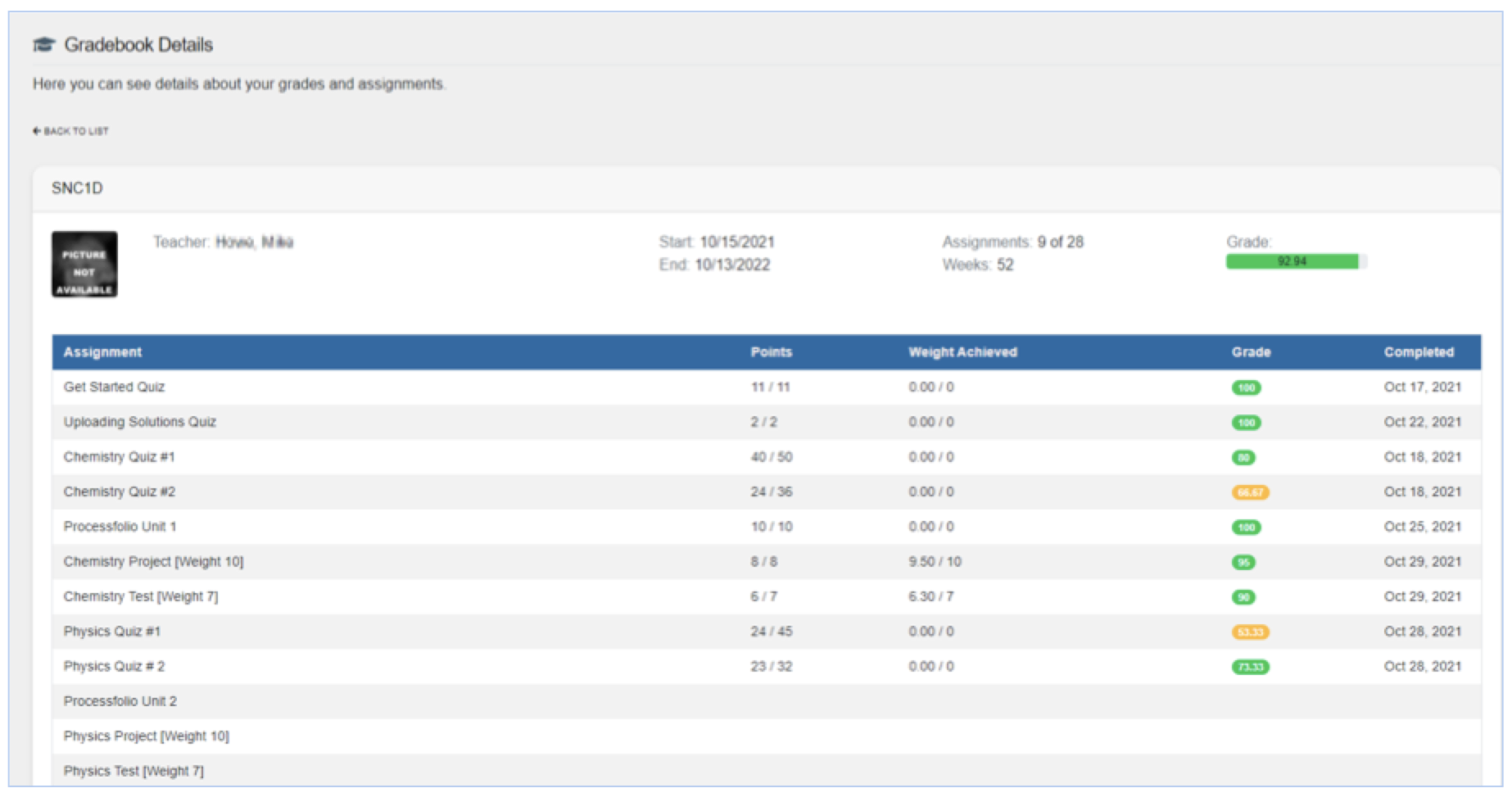Getting Started Guide
Welcome to Blyth Academy Online!
There are a number of steps that need to be completed now that you have purchased your course. Most of the steps below can be completed by students or parents.
This guide will show you how to:
- Complete the Student’s Application (Student or Parent)
- Log into Genius (Student and Parent)
- Upload Documentation (Student or Parent)
- Log Into Your Course (Student)
- Monitor Course Progress (Student and Parent)
1. Complete the Student’s Application (Student or Parent)
As soon as you clicked Place Order after entering your payment information, you would have been redirected to the Student Information page in Genius. This page must be completed by either the student or the parent before course access is granted. Users will not be able to move beyond this page until all required fields (in yellow) have been filled out.
Click below to login into Genius (you will be taken directly to this page).
If you are a returning student, this information should already be saved, and you will be able to access your course immediately.
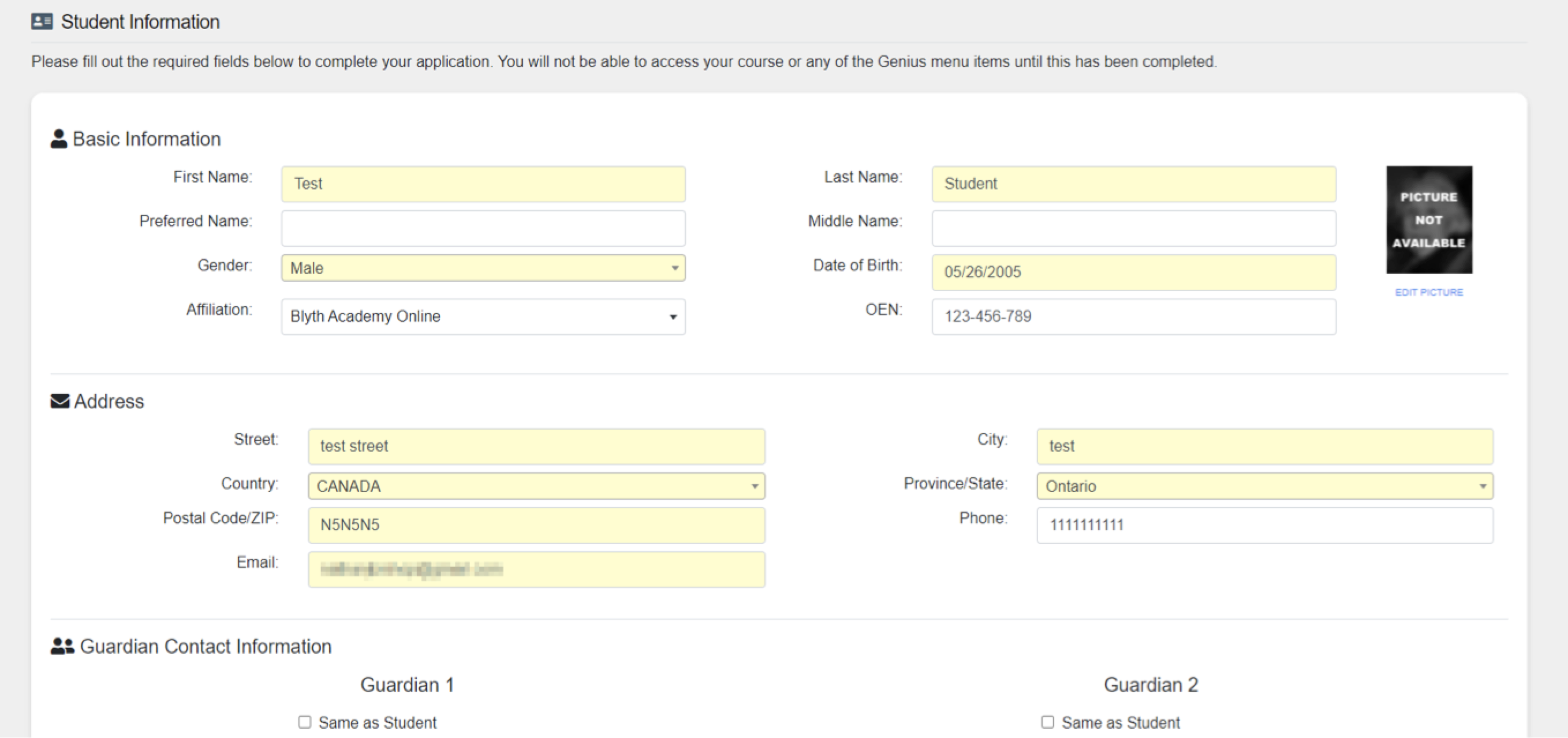
2. Log into Genius (Student and Parent)
Genius login credentials were shared via email with both students and the parent on the application form. The format for usernames is first.last. The Genius URL is https://blyth.geniussis.com/PublicWelcome.aspx.
If you have lost or never received your login credentials, please check your spam folder. If you cannot locate the email, please contact support@blythacademyonline.com for assistance.
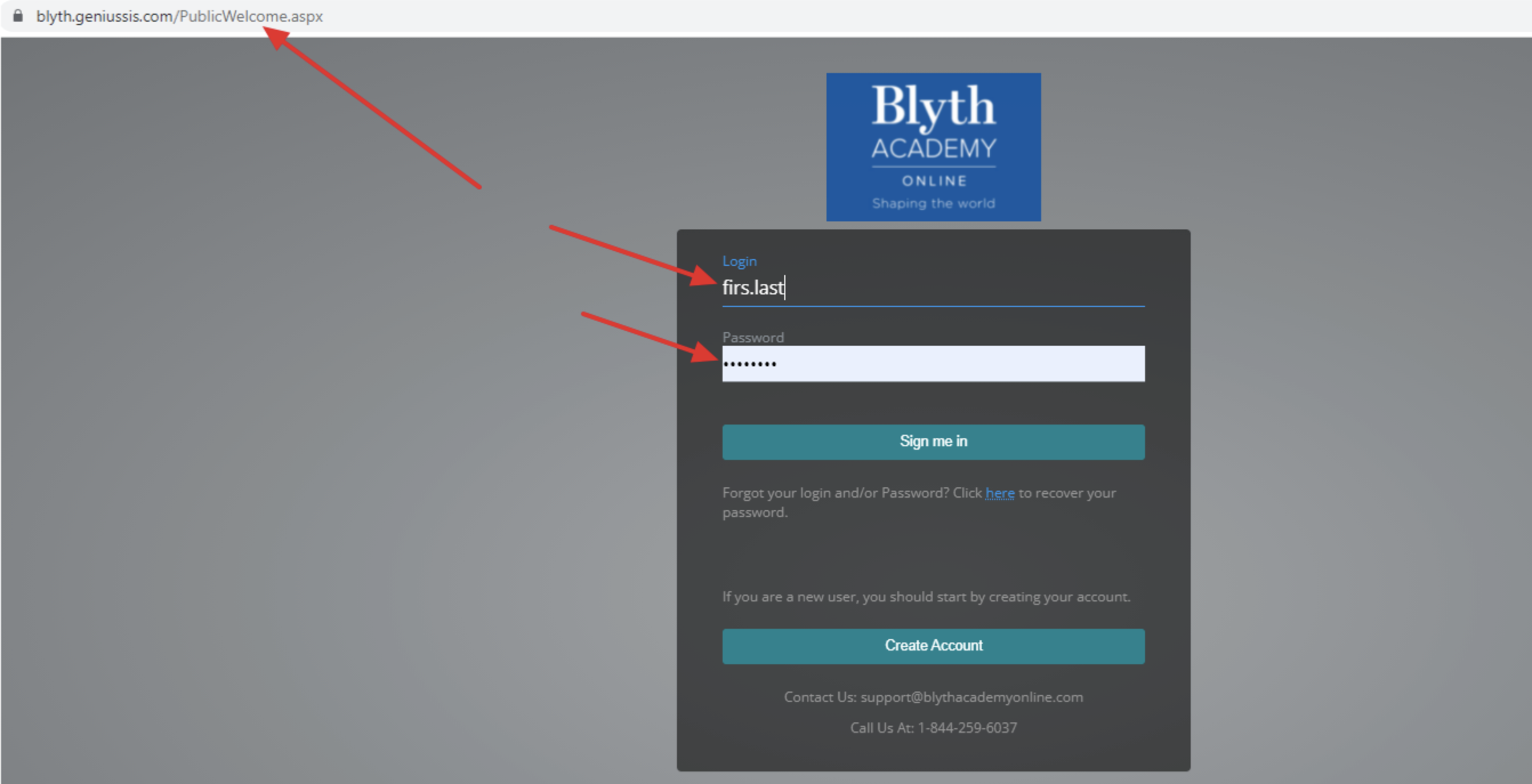
3. Upload Documentation (Student or Parent)
After completing the previous step, students will be able to access their course, however, this access will be limited until the appropriate prerequsite documentation (if applicable) has been uploaded and approved. Students or parents can upload these documents by clicking Upload files > Upload New File in Genius. Users will be asked to tag the uploaded file with one of four document types. The document types, Proof of Prerequisite and Identification, are required. Accommodations Documentation and Other document types are optional.
Click here for a video walkthrough of this process.

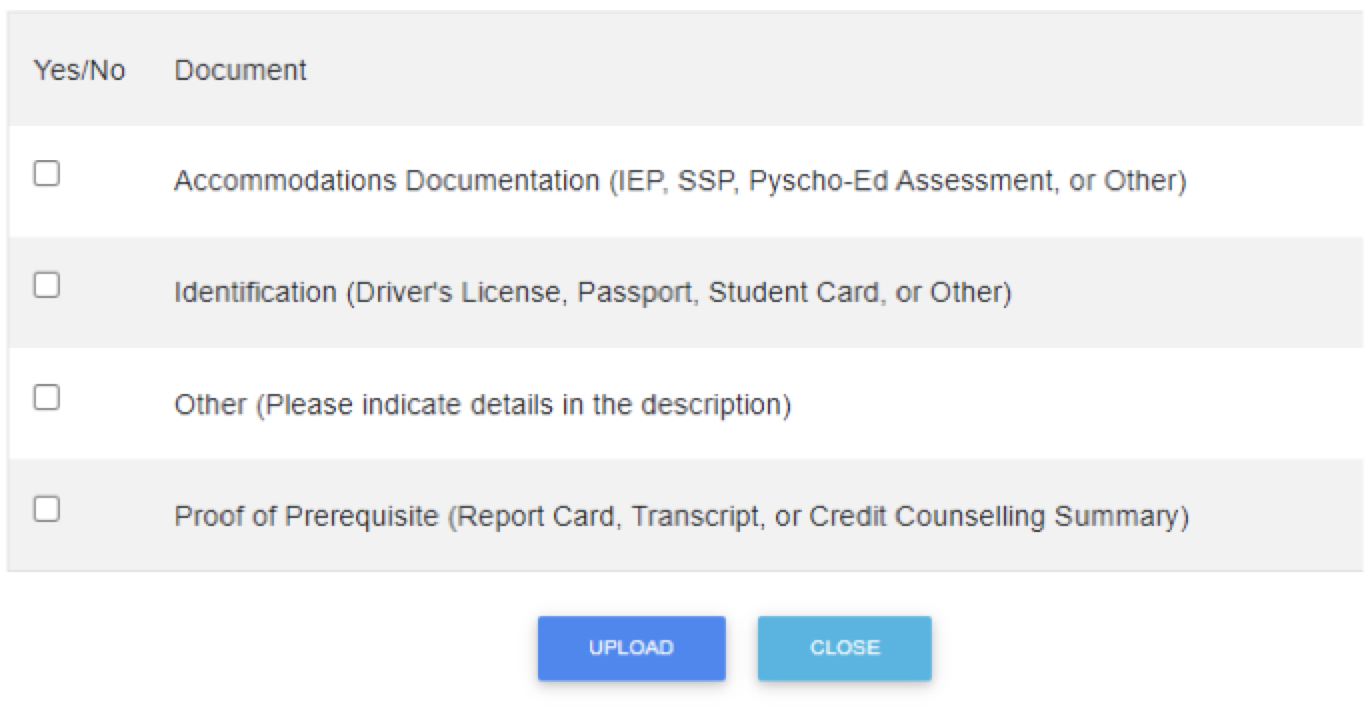
4. Log Into Your Course (Student)
Students can launch directly into their course by clicking Launch on the Genius dashboard. All courses live in the Brightspace learning environment. Single Sign-On (SSO) allows students to access their course from Genius. Students can also transfer courses, extend them, and pay additional fees via Genius.
Note: Parents have access to Genius, but they do not have access to Brightspace.
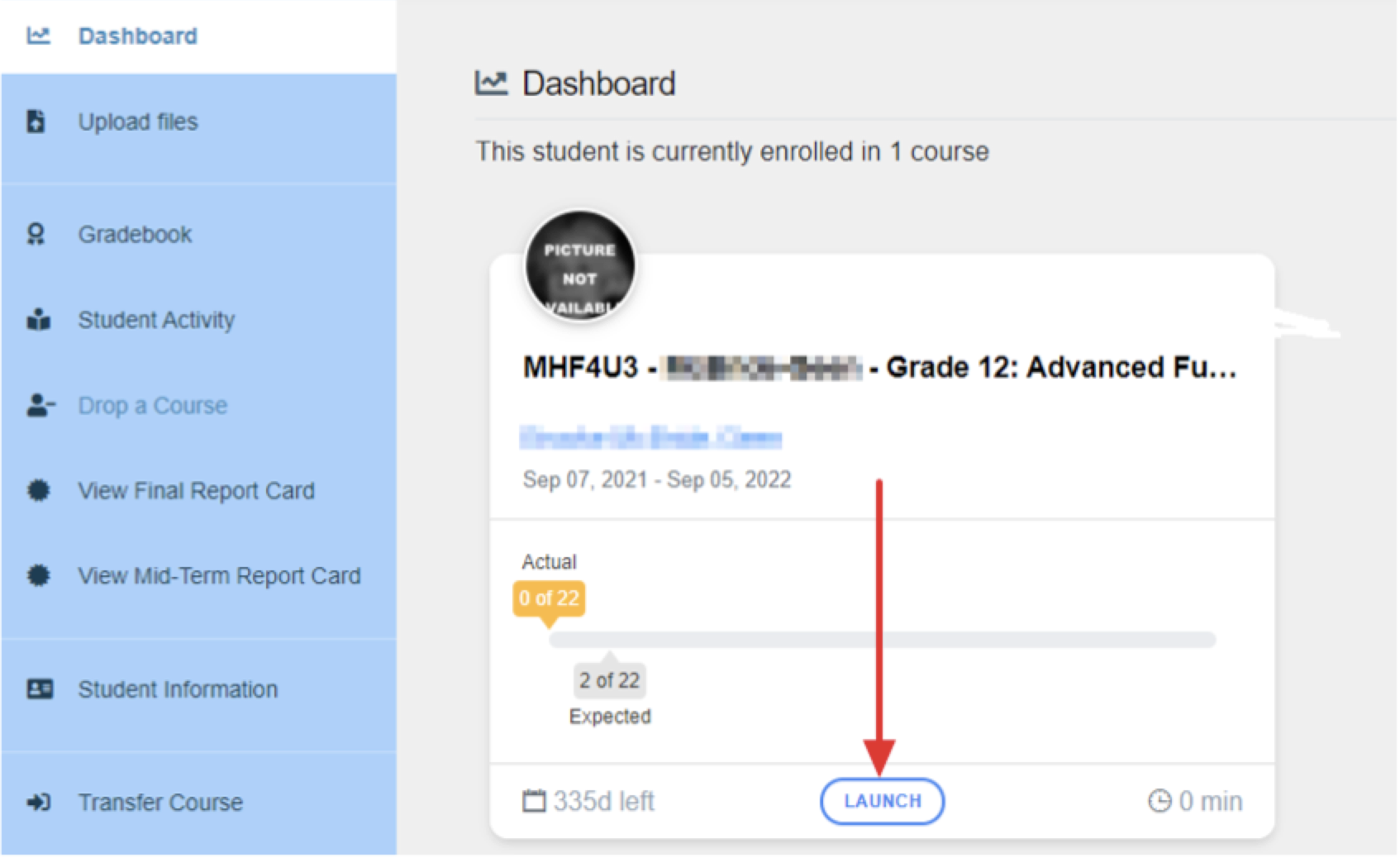
5. Monitor Course Progress (Student and Parent)
Parents and Students can monitor course progress by logging into Genius, clicking on Gradebook, and then View Details for the desired course. This page will display the current grade, grades received on completed items, remaining items to complete in the course, course start/end dates, and the name of the teacher. If parents would like further details on specific assessments, such as a mark breakdown, feedback, etc., they should ask their child to log into Brightspace and navigate to the desired assessment.